How To: Create Custom Rubrics
Atomic Assessments supports rubrics built from question types, giving instructors full flexibility to design rubrics that can be auto-scored and to provide rich feedback to learners.
Unlike traditional table-based rubrics (e.g., Exceeds Expectations, Meets Expectations, Needs Improvement), Atomic Rubrics are built as items in your item bank that you can reuse, customize, and score automatically.
Creating a Rubric Item
Attaching a Rubric to a Question
Using Rubrics During Grading
Displaying Rubric Feedback to Students
Scoring Complex Rubrics
Example Use Cases
Sample Rubric Item
Rubric Options in Atomic Assessments
Rubrics can be created from any item in your item bank, using standard question types:
- Auto-scored rubrics – scores populate automatically based on question logic.
- Manual rubrics – instructors enter scores and feedback manually.
- Custom rubric items – reference materials or interactive feedback tools using PDFs, audio, or essay questions.
Examples of rubric item types include:
- Multiple Choice or True/False – define scoring options and enable auto-scoring.
- Essay or Short Text – provide written feedback alongside scores.
- Audio Recorder – record personalized voice feedback.
- Passage Rubric – upload a rubric as a document for reference.
Creating a Rubric Item
Before attaching a rubric to a question, you’ll first need to create the rubric item.
Video guide: Create a Rubric Item
Steps:
- Navigate to Atomic Assessments → Content Manager → Items
- Click Create Item and select a question type.
- Design your rubric item. For example:
- Passage Rubric: upload a PDF and describe usage instructions.
- Multiple Choice / True-False Rubric: define answer options and correct responses for auto-scoring.
- For rubrics with multiple possible point values, create alternate answers for each score level.
- Audio Recorder Rubric: allow instructors to record audio feedback.Set the max score to 0 if not using to contribute to the rubric score.
- Essay Rubric: provide a text field for instructor comments. Set the max score to 0 if not using to contribute to the rubric score.
- Name your item and Save it to your item bank.
Attaching a Rubric to a Question
Video guide: Add and remove rubrics from Questions
To link your rubric item to a question:
- Open the question in the question editor.
- From the question-level ⋮ (triple-dot) menu, select Set Rubric.
- Choose the rubric item from your item bank and click Save.
- This sets the rubric_reference field in the question metadata.
- To remove the rubric later, open the same menu and select Clear Rubric.
Note: Rubrics remain linked to the question. If you reuse the question in another assessment, the rubric stays attached. To reuse the question without a rubric, duplicate the question first.
Using Rubrics During Grading
Video guide: Grading with Rubrics
When reviewing student submissions:
- Open the Attempt Review screen.
- The rubric appears alongside the student’s response.
- Depending on the rubric type:
- Auto-scored rubrics automatically evaluate and fill the score field.
- Other rubrics provide instructor-facing tools (e.g., PDF, audio, essay fields) to provide feedback.
- The rubric score automatically records as the question score, but instructors can override it if needed.
- Rubric scores are scaled to the question it is attached to total points.
Displaying Rubric Feedback to Students
If the Teacher Feedback option is enabled in the assignment settings, students can view rubric feedback after grading.
Examples of what students might see:
- An audio recording with personalized feedback.
- Auto-scored results from a multiple-choice rubric.
Scoring Complex Rubrics
Some rubrics may include multiple point values within one question (e.g., one category worth 1 point, another worth 2 points). The current scoring engine supports single point distributions best and has limitations with mixed point values in a single matrix question.
Supported Setup
- 1-Point Matrix Rubric: Works correctly when each row uses a two-column format.
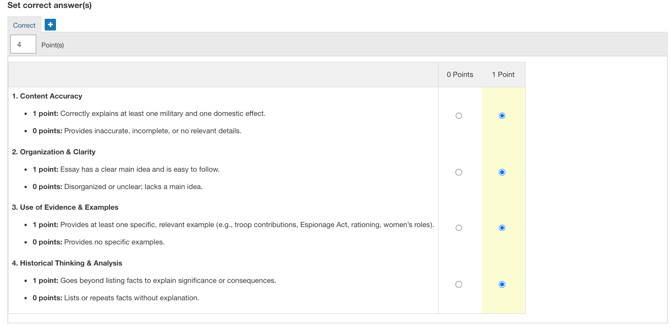
Workarounds for Multi-Point Rubric
1. Split the rubric into separate questions-
- Create one question per criterion, each with its own point value distribution.
- This ensures accurate scoring and clear feedback.
-
- Add alternate responses for each possible score:
- Full credit (correct answer)
- Partial credit (alternate worth total of alternate point column)
- No credit (no response)
- Add alternate responses for each possible score:
-
- Build test questions in your item bank and preview scoring behavior.
- Confirm that point values apply as expected before using in live assessments.
Video guide: Complex Rubric Scoring (Loom)
Example Use Cases
Writing Assignments
- Attach a PDF rubric outlining essay expectations.
- Add an MCQ rubric to auto-score specific elements.
- Include an Essay rubric for instructor comments.
Math / Science Problems
- Use numeric or MCQ rubrics to auto-score accuracy.
- Add audio feedback explaining solution steps.
Project-Based Learning
- Use essay rubrics for subjective scoring.
- Add audio rubrics for quick personalized reflections.
Sample Rubric Item
You can test rubric scoring using our example multiple-choice rubric item, which auto-assigns scores and populates the score field during grading.
To use it:
- Upload the item to the Content Manager.
- Create a new assignment using an existing activity.
- Publish and take it as a student in a test course.
- Review the student attempt to see the rubric in action.
