Overview: Filtering by Canvas Sub-Accounts For Canvas Admins
Atomic Search now supports filtering results by sub-accounts. This feature allows administrators to narrow search results to specific parts of their institution’s account hierarchy—especially helpful in large or multi-campus environments.
When you launch Atomic Search from a Canvas account as a root or subaccount admin, you’ll see a new option in the My courses dropdown labeled Selected accounts. This allows you to choose which sub-accounts you want to include in your search.
Accessing the Filter
-
Launch Atomic Search from the account or global navigation in Canvas.
- Sub-account admins will only see the Selected accounts scope option for accounts they are an admin of and can only access it through the account navigation.
-
Run a search and open the My Courses dropdown at the top of the search page.
-
Select Selected accounts.
-
A modal window will open, showing a hierarchical tree of your available sub-accounts.
Note: You must be an administrator in the Canvas account to see this option. Students and instructors will not see the Selected accounts scope option.
Using the Sub-Account Filter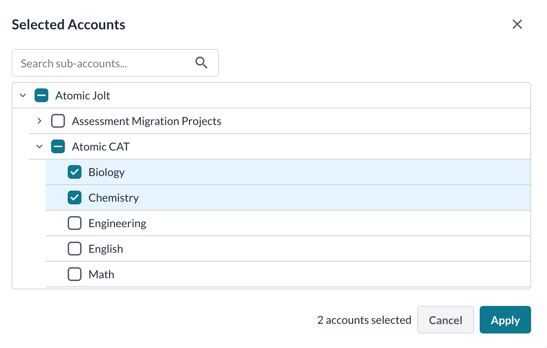
Account Selection Tree
-
The modal displays a tree view of your account structure.
-
The first level of sub-accounts is expanded automatically.
-
You can expand and collapse individual branches.
-
Each account includes a checkbox for selection:
-
Checking a sub-account selects that account and all of its descendants.
-
Unchecking a sub-account deselects that account, all of its descendants, and its parent accounts.
-
If a sub-account is unselected but has selected descendants, it will show a horizontal line to indicate partial selection.
-
Searching for Accounts
-
Use the search box in the modal to filter sub-accounts by name.
-
When searching, the account list is shown as a flat list instead of a tree.
-
Selections are preserved even when switching between search and tree views.
Applying Filters
-
The Apply button is enabled only after selecting at least one sub-account.
-
Clicking Apply scopes the search results to only the selected sub-accounts.
-
Your selected sub-accounts will be:
-
Remembered if you refresh the page.
-
Pre-loaded the next time you open the filter modal.
-
Additional Notes
-
If you are an admin in multiple root-level accounts, and have used Atomic Search’s Find and Replace tool recently, all accounts you have access to will appear in the tree—even if some are nested under others.
-
If your access token is limited or expired, the filter will only show the current account.

