How To: Import/Export Learning Standards
The Standards tab in Atomic Assessments allows instructors and administrators to align assessments and questions with academic standards, such as English, Math, or specific grade levels (e.g., 10th Grade, 11th Grade). These standards can be used to generate grading insights and reporting data, making them especially useful in K–12 environments.
With the 25.11 release, you can now import and download standards using a CSV file. This enhancement makes it easier to share, back up, or reuse standards across different courses or institutions.
Downloading Standards
To download your current standards list:
-
Go to your Atomic Assessments instance in Canvas or D2L.
-
Open the Activity Manager.
-
From the three-dot menu, select Content Manager.
-
Choose the Standards tab.
-
Click the Download button to export your standards as a CSV file.
This will generate a CSV file containing all standards currently available in your instance.
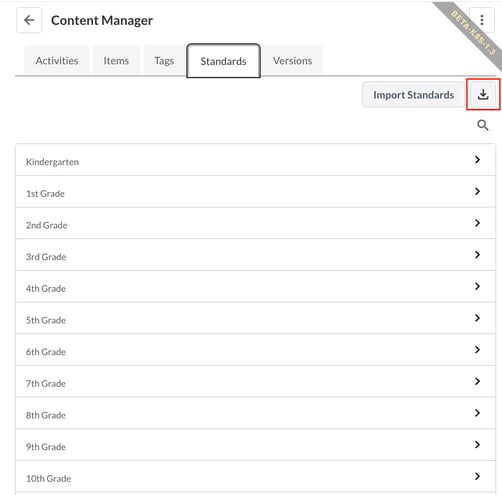 Figure 1: How to download standards
Figure 1: How to download standards
Importing Standards
To import standards from a CSV file:
-
Go to your Atomic Assessments instance in Canvas or D2L.
-
Open the Activity Manager.
-
From the three-dot menu, select Content Manager.
-
Choose the Standards tab.
-
Click Import Standards.
-
In the prompt, upload your CSV file containing the desired standards.
Once uploaded, your new standards will appear in the Standards tab and will be available for use in reports and grading.
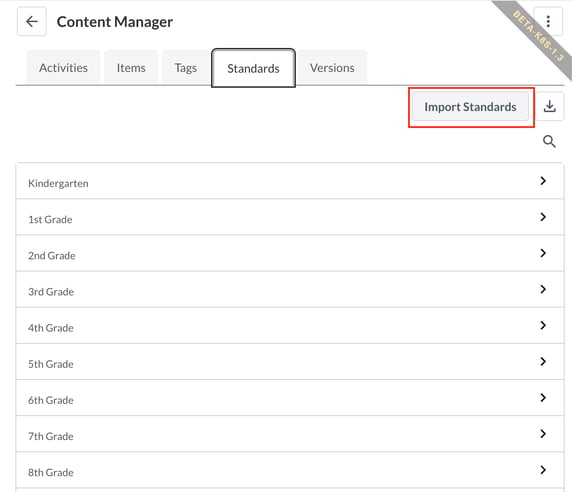 Figure 2: How to import standards
Figure 2: How to import standards
CSV Format Notes
-
The CSV must include the correct column headers (format details will be included in the downloadable example file).
-
Imported standards will overwrite any existing standards with matching identifiers.
-
For best results, download a copy of your current standards first, then use that file as a template for new imports.
Standards Upload: Use Strings Instead of GUIDs
You can upload Standards CSV files using string identifiers instead of GUIDs. This makes it easier to create, edit, and manage your Standards without needing to locate long, system-generated IDs. Previously, the Standards Upload feature required each standard in the CSV file to reference its GUID (Globally Unique Identifier), such as 3f2504e0-4f89-11d3-9a0c-0305e82c3301. Now, you can simply use the standard’s code or text string, for example CCSS.MATH.CONTENT.3.OA.A.1. Atomic Assessments will automatically match the string to the correct standard in your account.
This provides several benefits: it’s easier to create and maintain CSV files, eliminates the need to look up GUIDs, and supports faster setup when moving standards between environments (such as staging to production).
Example CSV Snippet:
| standard_id | description | grade_level |
|
CCSS.MATH.CONTENT.3.OA.A.1 |
Interpret products of whole numbers |
3 |
Before you begin, make sure the standard strings you use match the standards already configured in your account. If a string doesn’t match an existing standard, you’ll need to add it first or verify the correct text identifier.
