Overview: Viewing Export Reports in Atomic Discussions
Explore how to view and export reports from the chart icon in a specific discussion.
Teachers and admins can access reports on discussions. Reports can be accessed for the course in the Comments Box course navigation item or for a specific discussion by clicking on the chart icon in the upper right of a discussion.
![]()
Figure 1: The Reports Icon for a Discussion
The report will show information about each student enrolled in the course and the number of comments they have added to the discussion. You can search for a student's name to narrow down results.

Figure 2: Viewing Reports for a Discussion
Exporting results
You can export a .csv or a .pdf file of the discussion reports by clicking on the three dot menu in the upper right of the reports page.

Figure 3: Downloading Discussion Reports in CSV or PDF Format
Course reports
The course reports page allows you to filter the reports by the Canvas modules they are embedded in. If a discussion does not belong to a module it will show in the Entire Course filter.

Figure 4: Accessing Discussion Results For The Entire Course
Clicking on the histogram will direct you to that discussion’s report.
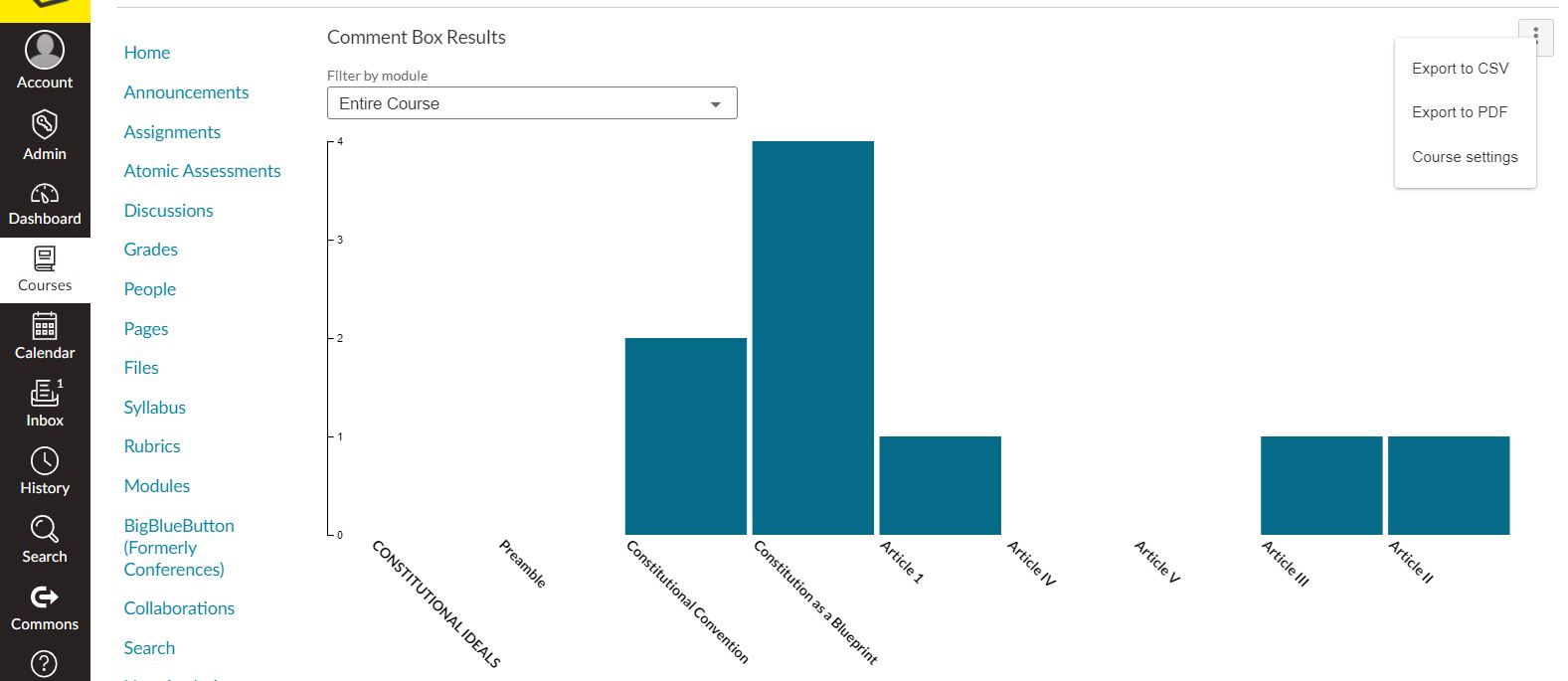
Figure 5: Entire Course Discussion Reports
Related Articles
- How can I edit a discussion after I have inserted it in a page?
- What settings can I configure in Atomic Discussions?
- How can I view and respond to an Atomic Discussion?
