Overview: Course Search Analytics in Atomic Search
Explore course search analytics including reports and graphs, and how to export the analytics.
When enabled, Atomic Search provides analytics on “Recent searches and top phrases/words” searched by students in a course represented by a report and a graph. This is hidden from students.
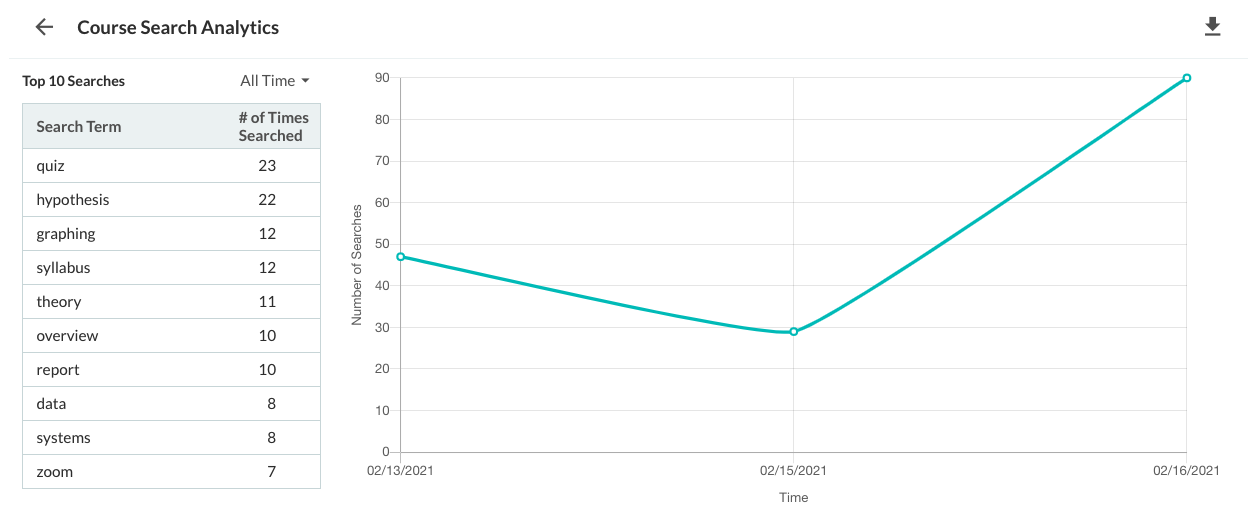
Figure 1: Search course analytics
Report
The Report section lists (by default for the last 7 days):
-
Top 10 Phrases: Top phrases/words that were searched by students in a course during the specified time period
-
Number of Searches: Number of times the phrase/word was searched
This section provides the ability to filter based on a specific time frame or by All-time in the course.
Graph
The Graph section lists the number of searches with:
-
Time along the X-axis: each day of the last 100 days
-
Number of searches along the Y-axis: total searches performed every day
When a user hovers over the number for each day in the Graph section, the top 5 phrases/words searched on that day is displayed.
Export course search analytics
Admins can download a CSV export of all words/phrases searched for all time in the course. To export the CSV, click on the "Save search results" option in the three-dot menu.

Figure 2: Save search results button location
Account analytics are updated once a day, at Midnight UTC.
