How To: Create writing prompts in Atomic Journals in Canvas courses?
Discover how to create a writing prompt in Atomic Journals by embedding a journal entry and typing the prompt into the modal window.
Creating an Atomic Journal
Atomic Journals can be embedded on Canvas Pages and Assignments.

Figure 1: Atomic Journals option in the Canvas RCE
To insert a new writing prompt into your content
-
Edit the content where you’d like to place a writing prompt.
-
Locate and click the Atomic Journals button in the editor menu. (It may be in the More External Tools dropdown. See Figure 1)
-
A modal window will open which will allow you to create a writing activity. (See Figure 2)
-
Give the activity a name. This name will only be visible to course authors; it will not be visible to students.
-
Create the writing prompt for the activity. The prompt is written using a rich content editor that supports various types of formatting, links, and images.
-
Click the Save button to save the activity.
-
Save the content you just inserted the activity into.
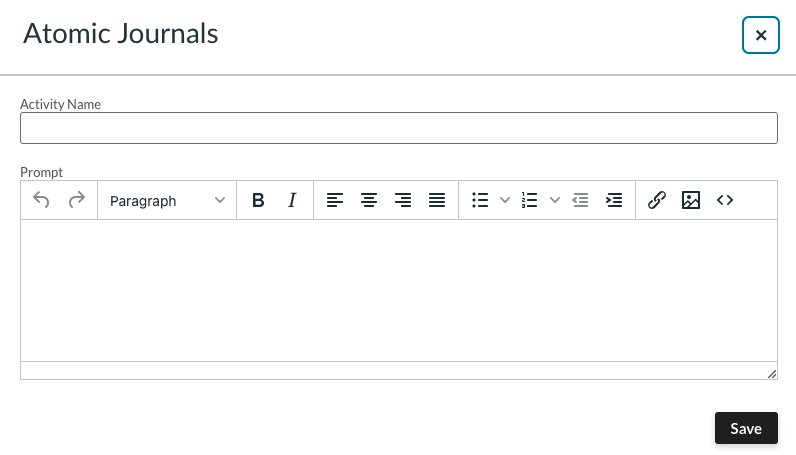
Figure 2: New writing prompt modal
When a course author visits this content, they will be able to interact with the activity and do things such as preview what a student will see, make changes to the activity and view reports related to the activity.
