Overview: Manage and Apply Presets in Atomic Assessments
Learn how to create, update, and delete assignment setting presets and how to set a default preset.
Creating and managing assignment settings presets
An assignment settings preset is a configuration of assignment settings that can be easily reused. You can manage assignment presets from a list at the top right of the assignment settings view.
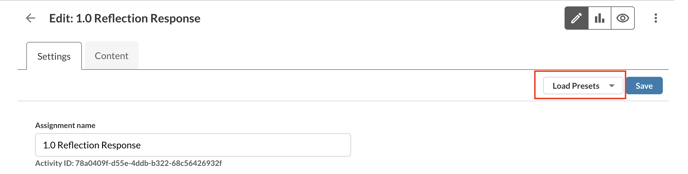
Figure 1: Load Presets dropdown menu
Saving a preset stores a configuration of assignment settings so that they can be loaded later by selecting the preset from a list. Assignment presets can be copied when a course is copied by a Canvas course copy or when a course is exported in an .imscc file.
Note: Only Canvas admins can select whether or not the preset becomes global (accessible in all courses). If the preset is global, a small globe is displayed to the right of the preset name. Only Canvas admins can delete a global preset.
To create a new preset:
-
Specify desired settings
-
Select Load Presets
-
Choose Save new preset
-
Enter a Preset Name
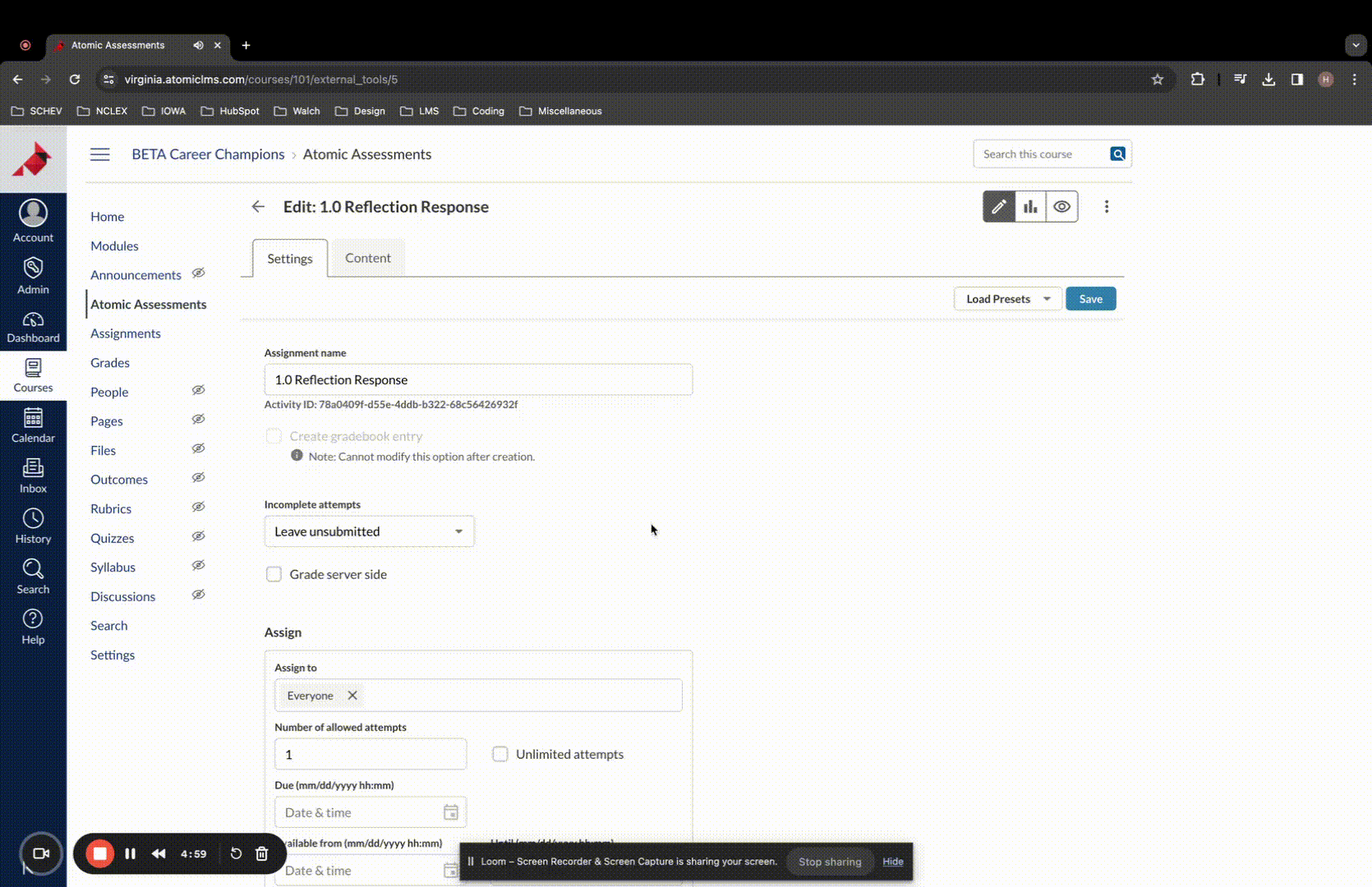
Figure 1: Create a new preset
To update a preset:
-
Specify desired settings
-
Select Load Presets
-
Select the floppy disk to the right of a preset
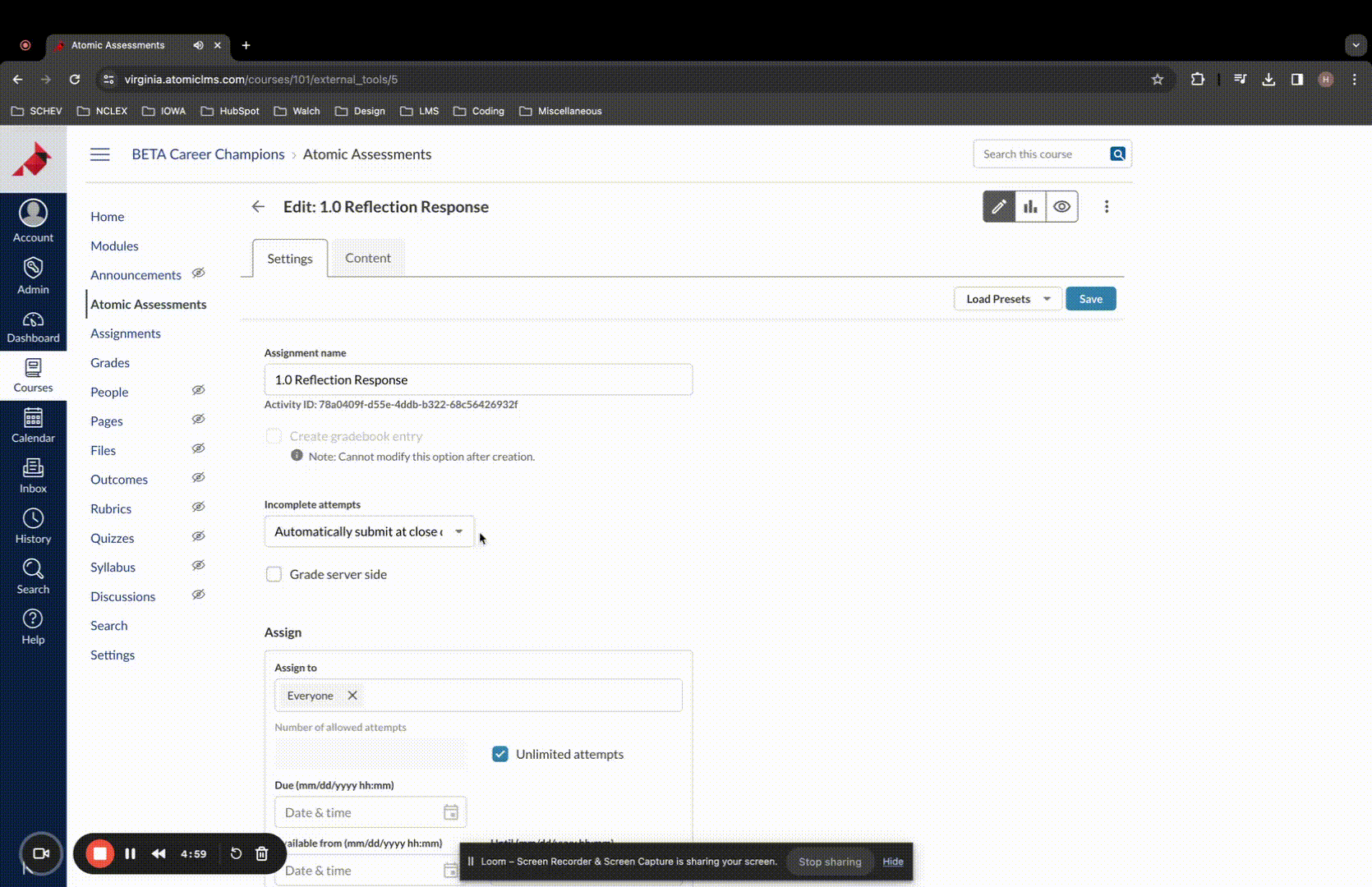
Figure 2: Update a preset
To set a default preset for new assignments in a course:
-
Select Set default
-
Choose which assignments to set the default for:
-
New assignments in this course
-
New embedded assignments in this course
-
New assignments in all courses (setting accessible by admins only)
-
New embedded assignments in all courses (setting accessible by admins only)
-
- Select Save
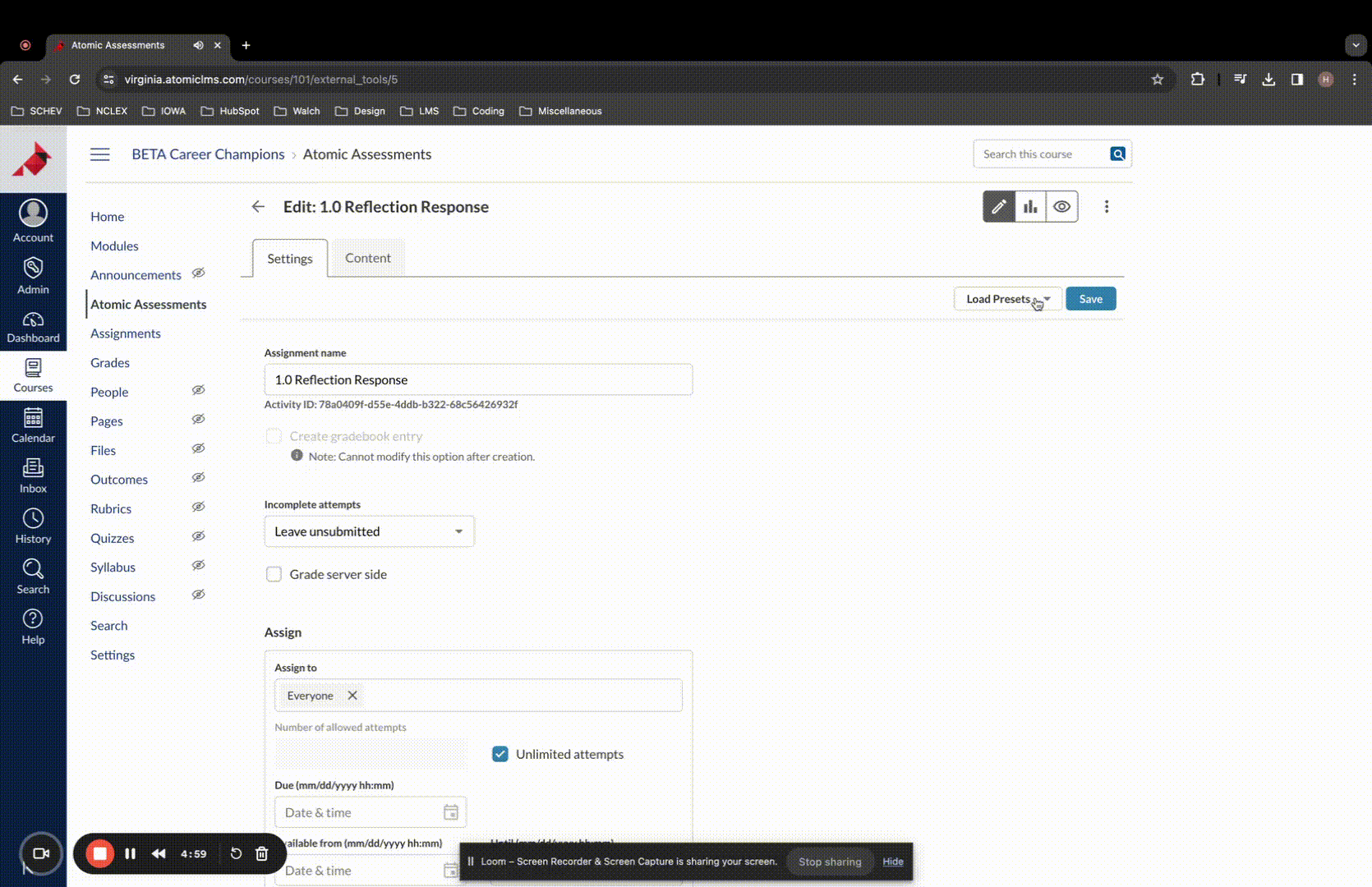
Figure 3: Set default
To delete a preset:
-
Select Load Presets.
-
Click the X to the right of the preset name.
-
Confirm deleting the preset.
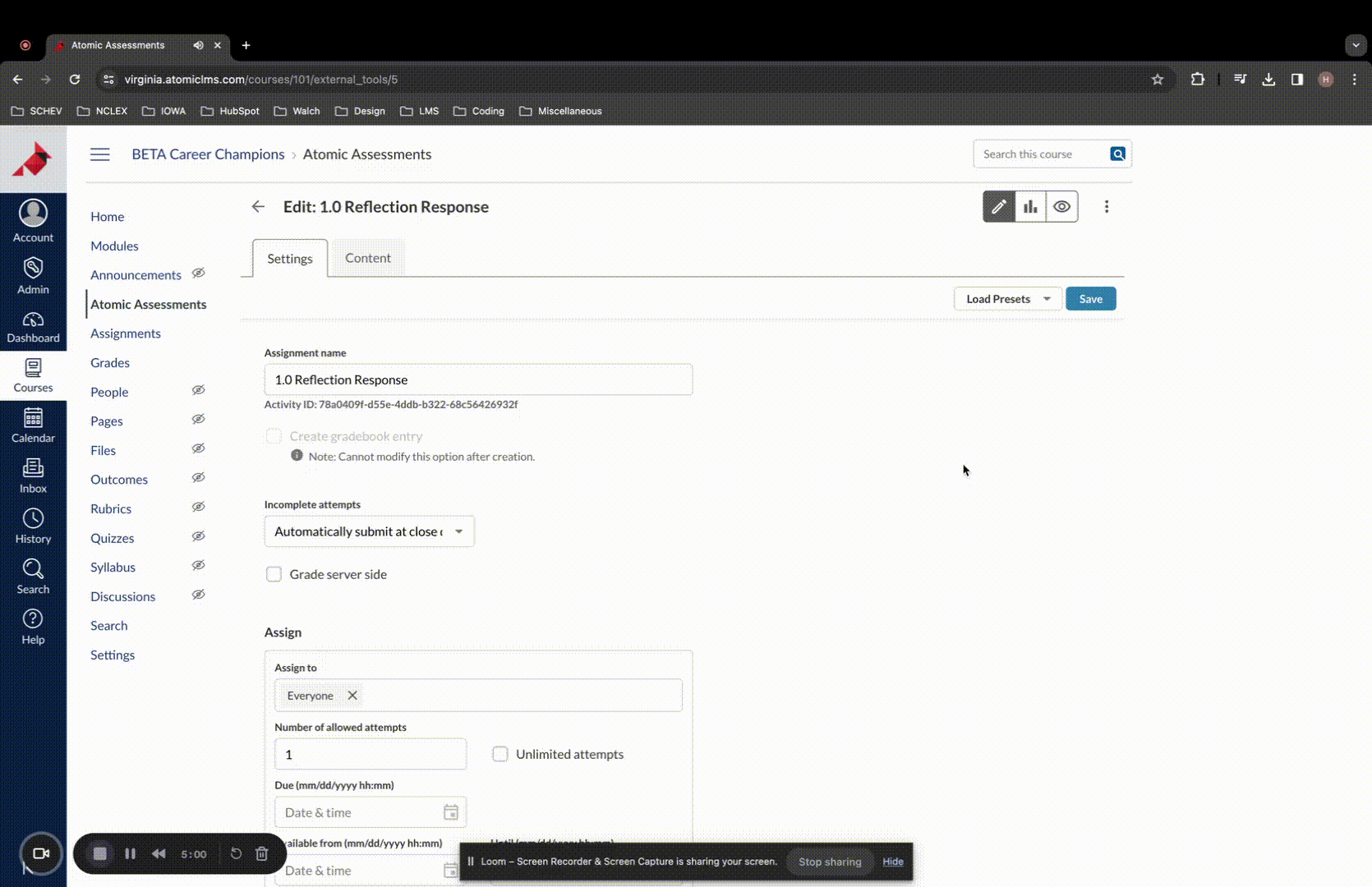
Figure 4: Delete a preset
