How To: Duplicate Assessments
Review how to create a copy of an existing assignment.
If you want to create an assessment that is a copy of another assessment, you can duplicate your assessment to make a deep copy of everything in that assessment. A deep copy will create a new version of the assessment, the underlying activity, and copies of every item within that assessment.
All original assessment settings will be copied to the new assessment, except for the assessment name, overrides (the "Everyone" override settings will be copied), and the publish status.- Find the assessment you want to duplicate in the assessments manager.
- Click on the Assessment Options three-dot menu for the assessment and choose Duplicate.

Figure 1: Duplicate assessment button
- A pop-up will appear asking for you to name your new asssessment. If you do not choose a name, the default name will be "(name of original) Copy."
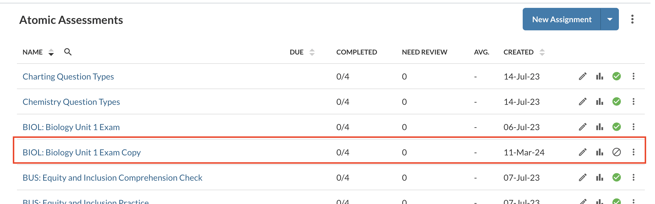
Figure 3: Duplicated assessment
- The duplicate assessment will appear in the assessment manager.
