How To: Edit Question Points
Modify point values across your questions quickly using the Question List
The question list interface allows you to view and modify the point values assigned to each question within an assessment. Quesiton points can be precisely adjusted and rounded to two decimal places, ensuring accurate scoring that reflects the intended weighting of each question. The total points of all questions in the question list displays above of the question list points column.

Editing Question Points from the Question List
Multi-Part Question Point Distribution
For questions consisting of multiple parts, editing the points from the question list view will distribute those points evenly across all questions in that group. Should the multi-part question structure require a different point distribution, manual adjustments to each part’s point value will be necessary.
Shared Question Point Consistency Across Assessments
Questions shared across multiple assessments maintain consistent point values across all instances. Consequently, modifying the points for a shared question in one assessment will update the point values in all other assessments where the question appears. It is important to consider the impact of these changes, as they may have broad effects on scoring consistency across assessments.
Main vs. Alternate Answer Point Allocation
Modifications made to question points in the question list apply solely to the primary correct answer option. Point values for any alternate correct answers will remain unchanged unless specifically adjusted within the Set correct answer(s) section.
Editing Question Points from the Question Editor
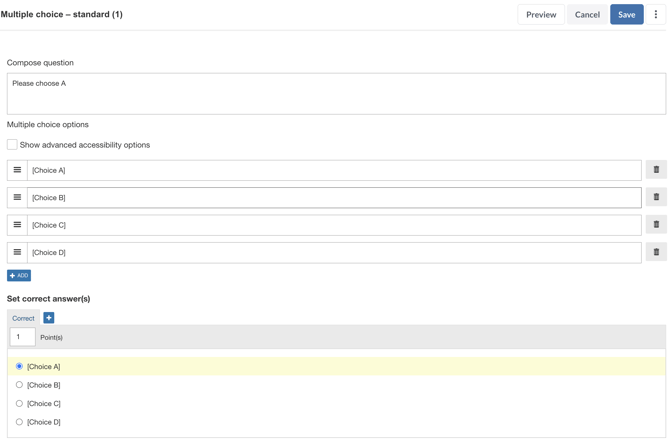
To edit the point value assigned to a question, click on the question name in the question list and scroll down in the question editor to the Set correct answer(s) section. Specify the number of points in the Point(s) text field.
