Overview: Grading Scales
The ability to configure custom grading scales provides substantial benefits for instructors and administrators, enhancing flexibility, consistency, and efficiency.
The ability to configure custom grading scales provides substantial benefits for instructors and administrators, enhancing flexibility, consistency, and efficiency.
Instructors can tailor grading scales to align with specific course requirements, ensuring a more accurate representation of student performance.
For administrators, global grading scales promote consistency across courses and departments, which is particularly valuable in large institutions. Custom scales also simplify grading for diverse assessment types, accommodating point-based or percentage-based, which is ideal for courses with varied grading methods.
The CSV feature streamlines the management of complex grading structures, saving time and reducing errors. Custom scales offer adaptability for regional or institutional standards, allowing institutions to align with external regulations, and they can be easily updated to reflect evolving policies without disrupting existing assessments.
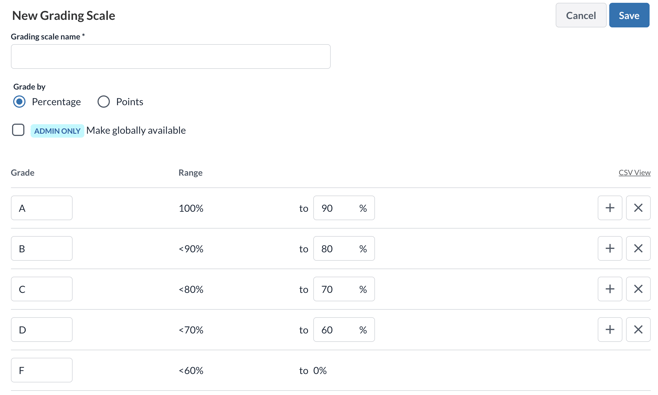
Add a new grading scale
Grading scales can be configured on a course-by-course basis, with flexibility for administrators to create global grading scales that can be used across courses.
To add a new grading scale:
- Navigate to the Atomic Assessments course settings menu.
- Expand the Grading Scale menu.
- Click the Add New Grading Scale button.
Grading scales can be defined using either percentages or points. When adding a new grading scale, a default range is provided. The Grade column accepts any text input, while the Range column accepts decimal values. You can add additional rows by clicking the plus icon and delete rows by clicking the X icon.
For larger or more complex grading scales, click on the CSV View link to add data in bulk. Returning to Table View from CSV View will populate the table with your changes.
Edit and delete grading scales
Grading scales can be edited or deleted from the Course Settings menu. Administrators can edit global grading scales from any course. Deleting a grading scale will not affect any assessments to which it has already been applied if there are existing student attempts. However, the deleted grading scale will no longer be available for future assessments.
Using grading scales
In the Assessment Settings menu, there is a dropdown for selecting a grading scale. The Atomic Assessments standard grading scale is set as the default. To apply a different grading scale, select it from the dropdown and save the assessment.
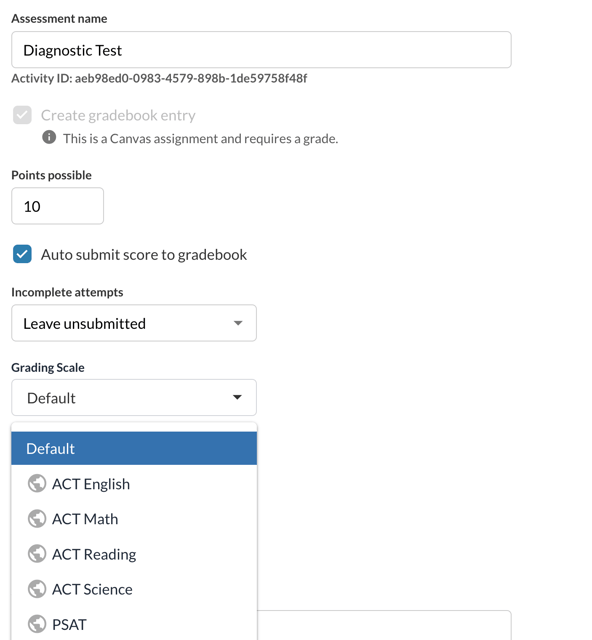
Grading scales are visible to students on their assessment review screen and to instructors in the reports and in the student attempt reviewer, accessible by clicking on a student's name in the reports. These grading scales do not affect scoring in the LMS gradebook.
