How To: Cleaning Up Course Content in Atomic Assessments?
Review how to clean up a course by deleting unwanted assignments, activities, and items.
If you plan on using the same course over again in upcoming terms it's recommended to clean up unused or unwanted content in the course before copying it for a new term. This will prevent unwanted content from getting copied over to new terms which can lead to a build-up of old content over time if not managed.
Course clean-up assignments, activities, and items
Step 1: Delete Assignments
You will want to first delete all assignments that you do not want in your course.
- Navigate to Atomic Assessments
- Click on the triple dot menu next to an assignment, select 'Delete'
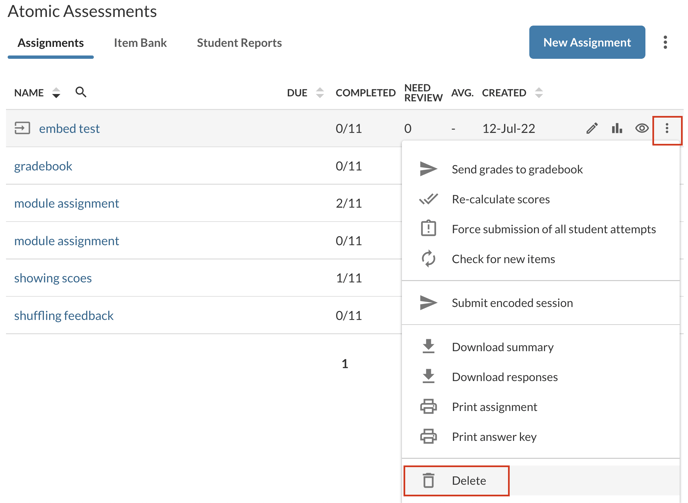
Figure 1: Deleting Assignments
Step 2: Delete Activities and Items
When all of the assignments you no longer want are deleted, you will run the Item Bank clean-up process to remove the Activities and Items in the Item Bank tab. This process will archive all content that is not within an assignment. This process will not delete the content but it will archive it so that it will not copy over into a new course.
- Click on the triple dot menu in the upper right of Atomic Assessments
- Select 'Cleanup Item Bank'
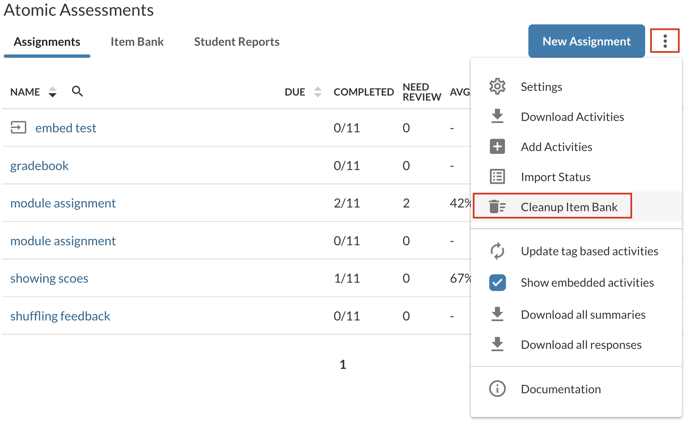
Figure 2: Using Cleanup Item Bank
- This will first run an analysis on your course item bank and find all content that is currently unused in an assignment.
- A summary will appear that displays the number of activities and items that matched the criteria for archiving.
- You can click Archive unused content to easily archive any items that are not being used.
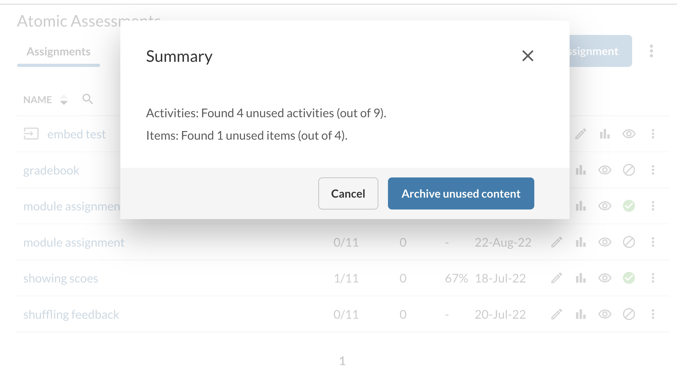
Figure 3: Summary after Running Cleanup Item Bank
- Click 'Archive unused content' to archive all this content with one click.
Step 3: Copy the course
- Once you complete steps 1 and 2 you can migrate the course.
