How To: Adding a Resource Item (PDF or File) to the Player in Atomic Assessments
Atomic Assessments supports the use of resource items—non-question content such as PDFs or reference materials—that appear as a separate tab in the student player interface.
✅ Use Case
This feature is ideal for showing reference materials, instructions, or supplemental content that students can access while answering questions in the same assessment.
🛠️ Steps to Configure a Resource Item
1. Create a Resource Item
•In Atomic Assessments (from the Content Manager), create a new item to be used as the resource.
•This item can include a passage with a PDF or other embedded files and optional descriptive text.
2. Attach the Resource Item to your Exam/Assessment/Activity
Step 1: Go to an Assesment in your Activity Manager
Step 2: Select "Edit Question List"
Step 3: Select the 3 dot menu and select Resource ItemS
Step 4: Use the browser to select an item

FIgure 1: Shows where you select your resource item
3. View your Resource Item
Step 1: Go to the preview of your Assessment
Step 2: Look at the player and notice the new Resource Icon
Step 3: Click on it to view your Resource
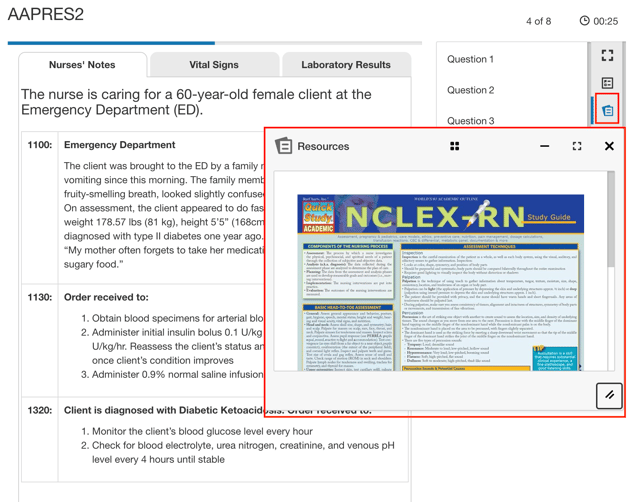
Figure 2: Shows the resource item and icon
