How To: Duplicate Items to reuse in other assignments or activities?
Review how to duplicate individual items to add copies of them to other assignments or activities.
In Atomic Assessments, you can easily reuse items in your assignments to save time authoring.
NOTE: If you make an edit to a reused item without duplicating it first any edits made to the item in one assignment will cause the edits to be applied in all other items that are reused.
To make changes without affecting the original item you will need to duplicate the item. Duplicating will give you a copy of the original item.
If you want to duplicate all items in an assignment at once then you can duplicate an assignment, see the article on duplicating assignments..
Duplicating Items
You can duplicate items in the Item Bank or directly within an assignment. If you duplicate within an assignment, the duplicated version will show up in the Items List for your assignment.
To duplicate items, navigate either to your assignment or to the Item Bank, select the Items tab, click on the name or reference id of the item you want to duplicate. This will take you to the Item edit screen, select the Duplicate Item button to the left of the Save button.
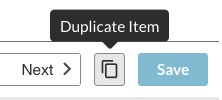
Figure 1: Duplicate Item button
A pop-up will appear where you can name your duplicated Item. If you do not want to name your item then a unique reference code will be generated for the item title instead.
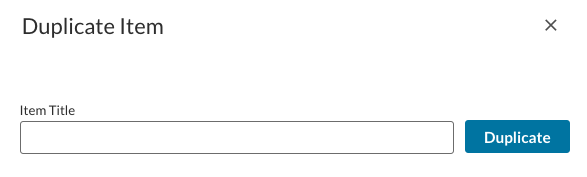
Figure 2: Item Duplication pop-up
NOTE: It is recommended that you name your items. Make sure to name items in a way that will make them easy for you to find later so that you can insert them into activities.
Once your item is done duplicating you will see your copy in the Items tab. Making edits to the duplicate will not change the original item. If you want to use this duplicate in another assignment, then use the Find Items button in your assignment to add it.
