How To: Searching in Canvas
Review step-by-step instructions on how use Atomic Search in your Canvas courses and an example of what search results will look like.
How can we help you today?
Search-
Click on Search in the course navigation or in the search box at the top right of the screen.
-
Type in your search term and press Enter.
-
You can do wildcard searches (e.g. mus*) and phrase searches (e.g. “music history”)
-
-
Search results will display the title of the item, its location in the course, and a snippet showing the context in which your search terms were found. The tags next to each search result show the type of item found.
-
Click on a search hit to navigate directly to the content.
Search results depend on your permissions in a Canvas course. Students see results only for published content. Teachers and Admins see both published and unpublished content.
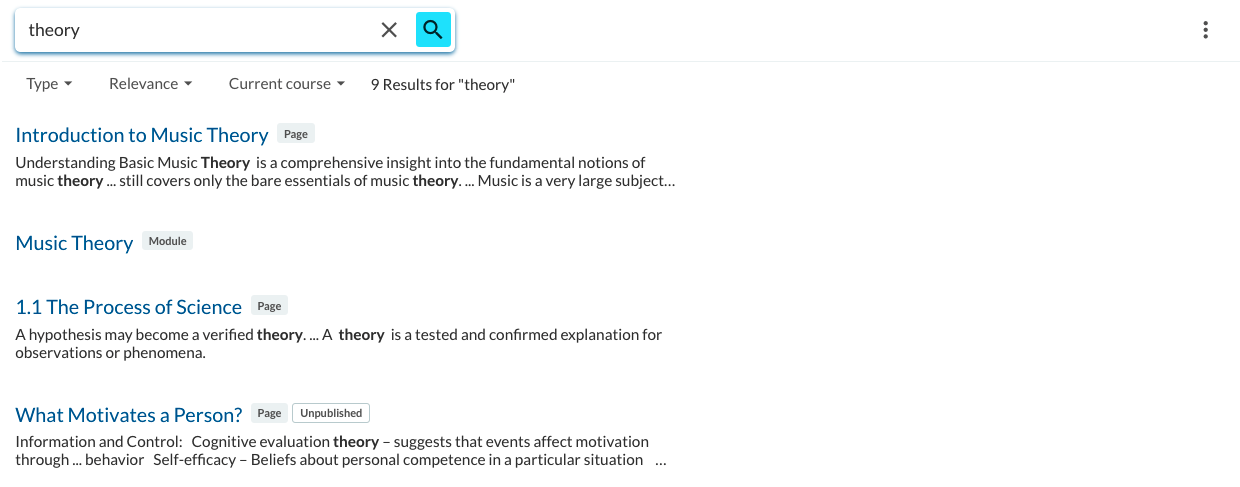
Figure 1: Search result view as a teacher
For more information see: What types of content does Atomic Search allow you to search?
