How To: Use Atomic Search as an Instructor (and other roles) in Canvas
Instructors can search for all published and unpublished content in the courses that they are enrolled in.
Instructors can search for all published and unpublished content in the courses that they are enrolled in. Unpublished content will show a tag next to the title.
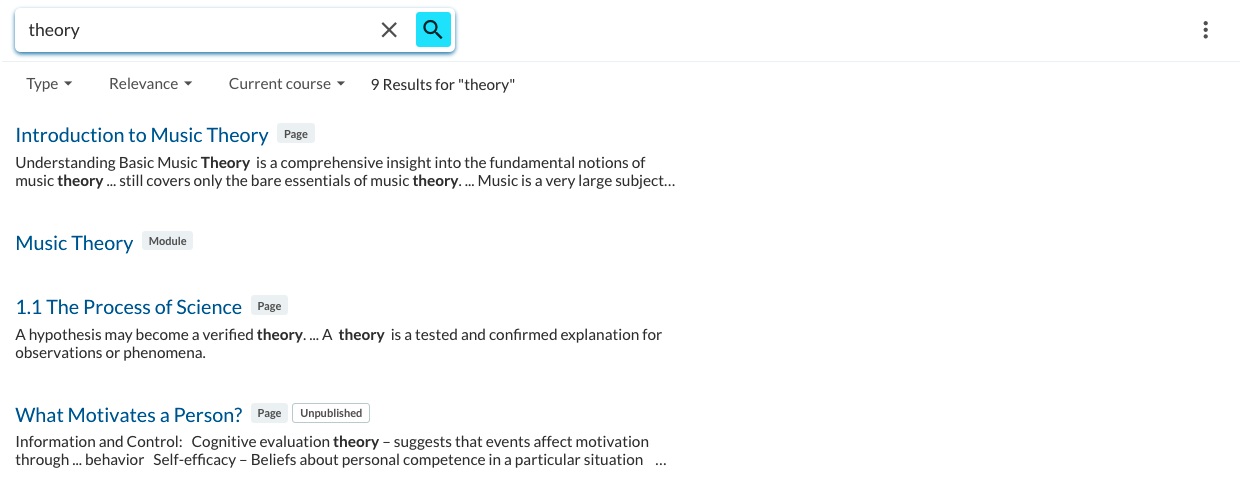
Figure 1: Published vs. unpublished content in the results list
LMS roles with similar permissions to an instructor can search for anything an instructor can search for. Some examples are:
- Course Designer
- Course Director
- TAs
How do I search as an instructor?
Searching in a Canvas Course

- Click on Search in the course navigation or the search box at the top right of the screen.
- Type search terms and press enter.
- You can do wildcard searches (e.g., mus*) and phrase searches (e.g., “music history”)
- Search results will display, including the title of the item, its location in the course, and a snippet showing the context in which your search terms were found. The icon next to each search result displays the type of item (e.g. page, syllabus, quiz).
- Click on a search result to navigate to the content.
Search results in a Canvas course depend on your permissions. Students see results in published content. Teachers and Admins see both published and unpublished content.
Search across all of your courses at once
After searching, you can click the Search All Courses checkbox to the right of the search box to repeat the search across all of the courses you are enrolled in.
Filter results based on Terms
After you have executed a search, a Term filter is displayed next to the search box. Click and select a term from the Term filter to narrow your search to courses in the selected terms.
Search your courses from your dashboard
When installed into the root account, Atomic Search adds a global navigation LTI placement for the tool that can be accessed from the top level (global) Canvas navigation menu. When the Atomic Search is added to your Canvas theme, it displays when you access your dashboard. Searching from your dashboard searches all of your courses you are enrolled in.
Search all courses in a sub-account (admin only)
When you are logged in as a Canvas admin and you search from your dashboard, the global Search menu, or the account Search menu, it searches all courses in all accounts that you are admin in.
Search external pages that have been inserted into Canvas Modules
By default, the full text of external pages that are inserted into Canvas modules are searchable.
